How To Delete A Blank Page In Google Docs?
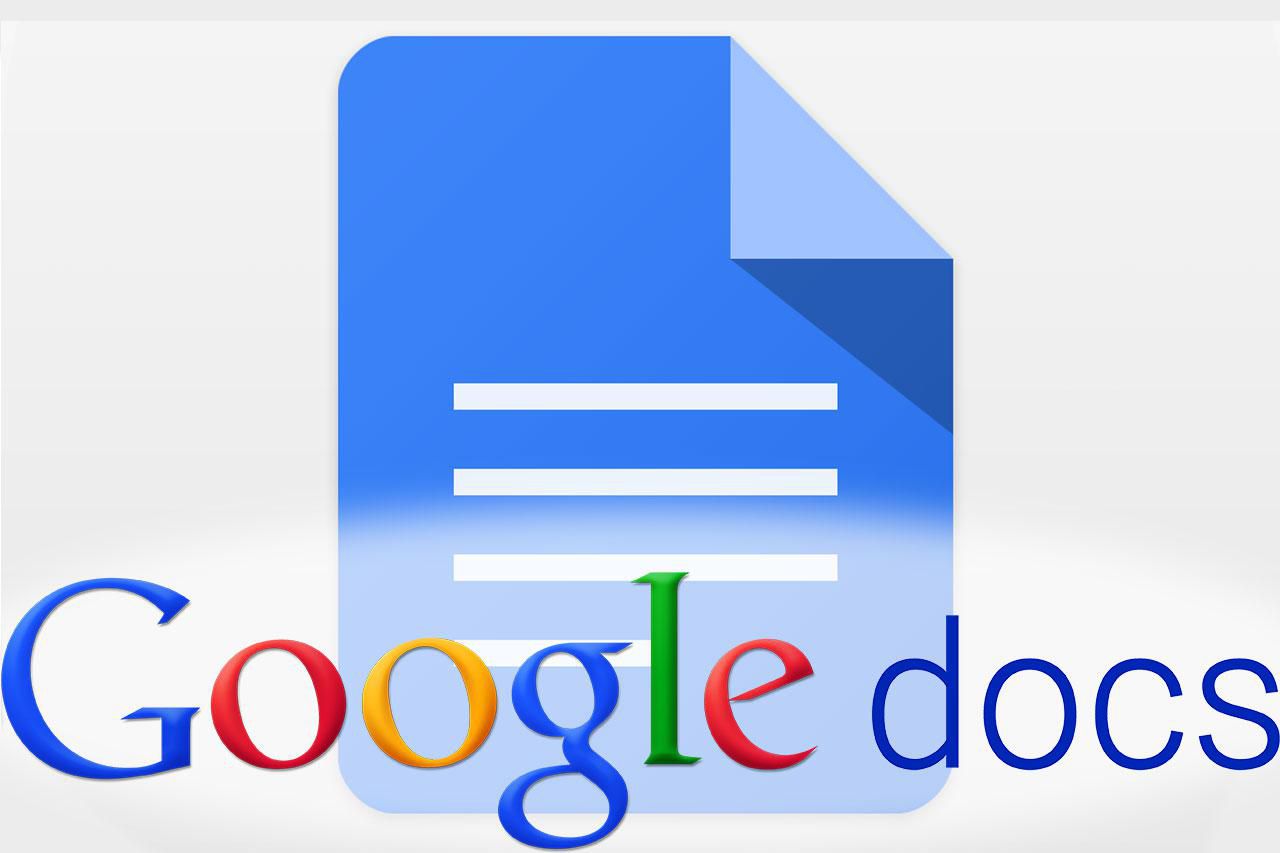
Google has always been kind to humans. It has always come up with something easy to use and reliable.
One of the conveniences introduced by google is Google docs which is a browser-based word processor. It is a free web-based application that is an alternative to Microsoft Word where one can create documents, files, spreadsheets, presentations, and edit and share them online with the other users.
It is very much convenient to create documents while collaborating with other users in google docs. . Documents can be built, edited, shared simultaneously with the other users in real-time and one can see the changes made to the documents by other users as well.
Why Google Docs?
Google docs provide numerous benefits to its users. One can collaborate with other users for the same documents and see the changes made to the document in real-time.
It is free of cost to use and can be used in offline mode if the network connection is not in your favor plus the documents save automatically so you don’t have to bother about saving them manually. Other than these, there are few more benefits for which you should be choosing google docs for your documents.
Creating a document in Google docs is absolutely a piece of cake but sometimes it will pester you as well. Many times, when creating a document, a blank page or extra space shows up in between the text or at the end of the text that can make the documents unprofessional and complicated. It ruins the whole structure of the text and acts as a barrier for well-formed documents.
As every problem is followed by a solution. This issue can also be sorted out in no time. Different measures are taken for deleting pages and it totally depends on the reason behind the popping up of a blank or extra page which prompts the user to use a particular way to delete that page.
Also, Read: How to Share Your Screen on Your Google Hangout
How to delete a Page in Google docs?
Deleting a Blank page appearing in the middle of the document
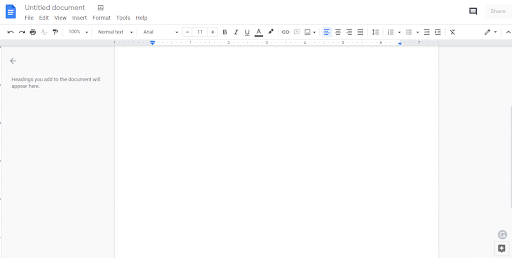
Many times a blank page shows up in between the pages. It spoils the format of the document.
But getting rid of this blank page is simple.
There are two methods by which we can delete the blank page.
Method 1:- Place your cursor after the last text on the page and press Backspace.
Method 2:– Place your cursor before the first text of the page succeeding to a blank page and press backspace.
Method 2- Use your cursor to highlight or select the blank page area and press delete.
These methods are easy to delete a blank page forming in the middle of the document.
Also, Read: Google is about to launch a voice input mode for Gboard
Deleting A Page in google docs:
Deleting a page with text is again easy. Just select all the text of that page and press backspace or delete. The page will be no more.
Adjust Custom Spacing
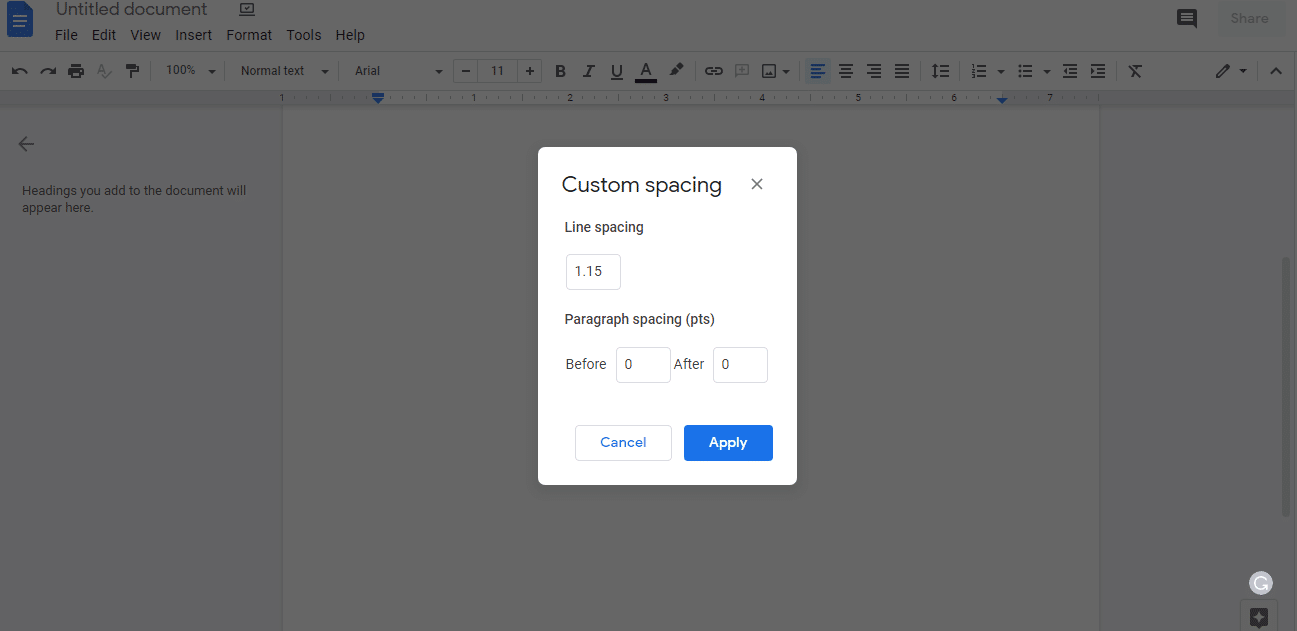
Google provides many options and formating tools to format your document and make it attractive to look at. One of the options is custom spacing that can result in unwanted space in your documents.
Google automatically provides space between paragraphs that can even result in the formation of a new page. Adjusting custom spacing can work out. Here are the steps to follow to adjust custom spacing.
Step 1- Open google docs in which you desire to eliminate the unwanted page space.
Step 2- Click on the format option located in the toolbar and search for line spacing within the format option.
Step 3- When placing the cursor on line spacing, you will see another option popping out. Click on custom spacing. A new dialogue box will appear.
Step 4- If the values in the paragraph spacing are higher than 0, then adjust the values to 0 and click on apply.
Unnecessary space will vanish.
Also, Read: How to Drop Items in Roblox
Eliminate Page Breaks
Page breaks are another issue that can lead to the formation of a page between your documents. Either inserting a page break can lead to this issue or pressing Ctrl+ enter accidentally can create page breaks. But removing this page break is possible.
Just put the cursor before the first text and press backspace. The page break will disappear.
Adjust the margins
Adjusting the margins of the page can help in removing undesired space.
Step 1– Click the file option located in the menu bar and select page setup.
Step 2– Click on page setup and you will see a dialogue box on the screen which will have a margin at the left side of the dialogue box. Adjust the bottom margin.
Bottom Line
Google docs are easy to use but sometimes some problems can really be bothersome for beginners, it can act as a big hurdle while making a document. Above mentioned remedies can really help to eliminate such problems and let you make your documents and files without any disruption.
