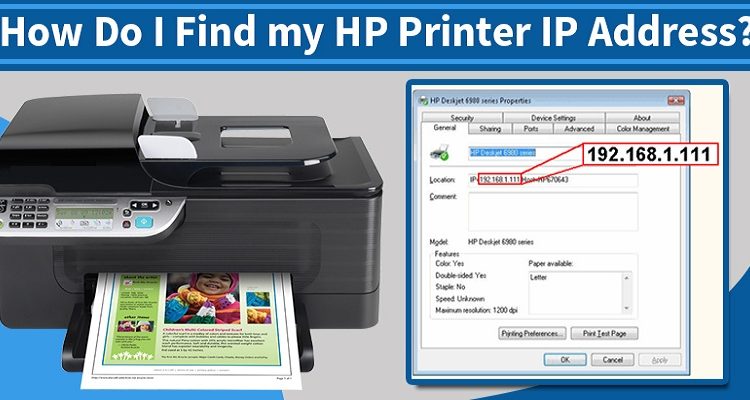How to Get IP Address of HP Laserjet p2015dn
How to Get the IP Address of HP Laserjet p2015dn: A network printer can be set up with several benefits. Users can share system resources once the network printer is installed. Business owners can use a network printer like the HP LaserJet p2015dn as a single shared resource instead of purchasing desktop printers for each employee. Users can access the printer from anywhere in the office by giving it a static IP address.
What is an HP printer’s default IP address?
HP default IP (192.0.0.192) will automatically enable if AutoIP is disabled. Press OK on the control panel. Select Network config. using the arrow buttons, and then click OK. Select CFG TCP/IP using the arrow buttons, and then click OK. Then Select BOOTP using the arrow buttons, confirm that the answer is No, and then press OK.
How can I configure my HP LaserJet P2015 printer with an IP address?
Configure the fixed IP given by Network Services for the HP LaserJet P2015.
- Navigate to the Network Settings tab.
- Make Manual IP configuration your choice.
- Introducing Network Services’ fixed IP.
- Save, then start your printer again.
How to Get the IP Address of HP Laserjet p2015dn?
- The “Go” button must be depressed and held down for five seconds to print a configuration page. Note down the printer’s current IP address.
- Open your Internet browser after logging in to your computer. In the address bar, enter the HP LaserJet 2015’s current IP address.
- Click the “Networking” tab after the configuration page has opened. The “Configuration” menu’s “Network Settings” link should be selected.
- Use the drop-down box on the “TCP/IP” tab to select “Manual” as the configuration method. Click the “Apply” button after entering the new IP address.
- On the configuration page, click “OK.” Print a fresh configuration page after waiting a while. Make that the new IP address has reflected on the configuration page.
How can I print the configuration page for my HP printer?
Swipe right to move from the Home screen on the printer control panel, then tap Reports. Touch Configuration/Status Pages under Reports. To print the Configuration pages, choose the Configuration Page item and then tap the Print button.
How do I change the IP address on my HP LaserJet printer?
Manual IP Configuration for HP LaserJet P2055dn and P2055x Printers via the Control Panel. HP ToolboxFX, embedded Web server (EWS), and the control panel on P2050 series printers (P2055n/P2055x) are the three methods for configuring the IP address. Change the value of IP BYTE 1 using the arrow buttons, and then click OK. For IP BYTE 2, recite steps 6 and 7 again.
Also, Read: Where Is Minecraft Folder On Mac
How to Find the Network Address for a Printer?
Setting up a network printer is a terrific method to share resources and accomplish more in less time, whether you are working from home or in the office. You can share network resources and save money by using a network printer, but it’s crucial to know how to fix the printer when something goes wrong. The network address of the device is one of the most crucial pieces of knowledge you require to troubleshoot your network printer.
- Select “Control Panel” from the “Start” menu. Press “Printers and Faxes” twice. Right-click on the network printer address that is highlighted.
- From the menu, select “Properties.” To send a test page to the printer, click “Print Test Page.”
- Look for an entry called IP Address on the test page. This is the network address of your machine.
- If you know the printer’s name and require its network address, click the “Start” button and select “Run” from the menu.
- In the box, enter “cmd,” then press “OK.” Ping the printer name into the DOS window when it appears.
- Take a look at the response your ping command returns. The network address of the printer will be included in that response. Four integers, each separated by a period, make up the network address, usually referred to as the IP address.