How to Make and Delete A Discord Server

A Discord Server is the new buzz word in the gaming community. Discord has become the most popular group chatting platform not only for gamers but a wide range of communities sharing a common interest worldwide.
Discord makes it easier to create customized groups with specific topics and people from all over the world or even just a close group of friends can talk, share ideas, hang out, and stay relevant. This article offers self-help to make a Discord Server and also on how to delete a Discord server.
Also, Read: How To Enable Discord Screen Share (Easy Method 2020)
What exactly is a ‘Discord server’?
The name ‘Discord server’ obviously sounds very technical to anyone who is unaware of it but it is quite a user-friendly and fascinating concept. Discord is a platform just like Facebook, WhatsApp, Telegram, etc. which allows users to live chat, voice call as well as video call, and most interestingly telegram web you can also simply Telegram web login and It allows users to sync their mobile app of Telegram to the Desktop or PC version. Users can send and receive messages through it.
Discord is divided into units, each called a ‘Discord server’, which has its own members, topics, channels, and rules. So, each community gets a Discord server. Furthermore, each server has multiple channels for various topics with different rules. It’s all quite well organized. Once you start using it, you get enamored by its look and feel.
Starting your own server as well as joining other servers is absolutely free. So, if you are really passionate about anything there is a good chance that you will find a Discord server for it. Discord also allows you to have a one-on-one chat with other users. You can message them directly just like on any chatting platform or app.
Discord is free to use but you can also subscribe to its plans for higher video quality, server boosting, a higher upload limit, and other premium features. It totally depends on your cravings and preferences as a gamer or art enthusiast. No wonder popular songwriters, fitness enthusiasts, and professionals from almost every other niche are using Discord today.
Also, Read: How to Delete Chat History on Discord
Here is a step-by-step guide with illustrations on how to make a discord server and also to delete it:
Factually the major bulk of Discord servers is made up of gaming communities but in the near future almost every person will be associated with several Discord servers. As a platform, it has got immense potential to connect people with similar interests from across the world.
1 – Go to discord.com and create your account. You can also download the app on your phone or computer.

2- Once you register on the website or in the app, you automatically get a pop-up to create your first Discord server. So, according to your interest, you can create a server or if you have got an invite to join an already existing server you can go and join it. 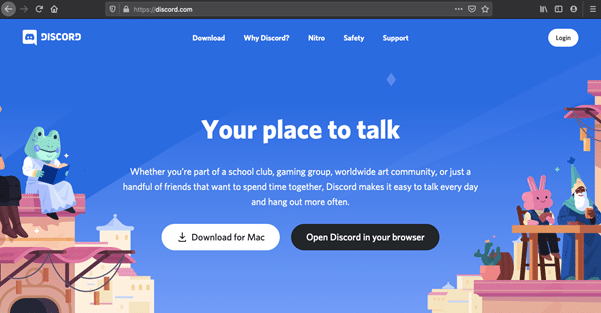
3- You have all the freedom to customize your server the way you want. After hitting the create button, you are asked to select a topic. Once you fill it, Discord will tell you that you are all set to go.
Now it’s your turn to explore the perks of a Discord server

From here on you can invite your friends to join your Discord server, create specific topics for your various interests, join popular servers and collaborate with people of your industry. It’s all pretty simple and cool.
Also, Read: Discord No Route Error? Here’s The Fix 2020
How to delete a Discord server
A time might come when you may feel the need to delete a Discord server. There could be various unavoidable reasons for it like your server may have stayed inactive for quite long and is no longer needed or it may be getting several strange visitors.
Here is your guide to that tough goodbye –
1 – Navigate to ‘Server Settings’ which appears in the drop-down list near the name of your Discord server

2- Near the bottom of the page, you will see the ‘Delete Server’ option in the Navigation bar located on the left. It’s highlighted in red. Select it and a pop-up will appear.

3- Now, enter the name of the server you wish to delete and hit the ‘Delete Server’ button.

It’s super simple and even if you happen to delete a server accidentally, it won’t take much of your time to recreate it. Discord is indeed a robust platform that is fostering communities all over the globe and it is much user friendly than its predecessors. So this was all the help you could need to make a Discord Server and to delete it as per your convenience.