How to Turn off Touch Screen on Windows 10

Technology has evolved lately as we now have touch screen laptops. However, not everybody is freaked by the functionalities of a touch screen laptop. This is why the few that are not interested in the use of touch screen often search for the method to turn off touch screen on windows PC. This includes windows 10, windows 8 and windows 7.
In this article, we’ll be looking into two ways to turn off and on touch screen on windows 10 as well as in windows 8 and windows 7. Read on to know more
Touchscreen on Windows PC
A Touch screen on windows PC allows you to use your finger instead of a mouse to navigate through the laptop. Whether your Laptop has windows 10, windows 8 or windows 7 installed in it, the touch screen functionalities are usually turned on by default irrespective of the laptop brand.
If for one reason or another you wish to turn of the touch screen functionalities, you can use the two methods listed below.
Note: Check your PC specifications to know if it has the touch screen features. Not all Windows laptops, or Chromebooks feature a touch screen display.
Also, not that there are no Apple MacBooks laptops or desktops that come with touch screen. There’s only a touch bar found on the keyboard of some MacBook Pro models.
Without further ado, let’s now dive straight into the two ways to turn of the touch screen on windows 10, windows 8, and windows 7.
How to Turn off Touch Screen Windows 10
Here are three different ways to turn off / disable the touch screen on your Windows 10 PC.
- Disable the touch screen using Device Manager
You can use the device manager on your PC to turn off touch screen on your PC. Here’s how to go about it:
- Press Windows key + X + M to open the Device Manager

- Expand Human Interface Devices
- Right-click on HID-compliant touch screen
- Select Disable
Once done with these steps, you have successfully disabled touch screen on your windows 10 PC. Lets now look at how to enable it again below.How to Unblock Someone on Snapchat
To enable the touch screen again:
- Press Windows key + X + M to open the Device Manager
- Expand Human Interface Devices
- Right-click on HID-compliant touch screen
- Select Enable.
This method to disable touch screen works temporarily. This means if your disable touch screen using the above method, it will be enabled again when your restart your PC. However, there’s a way to permanently turn off touch screen on windows 10. This takes us to the second method.
- Permanently Disable touch screen using Windows Registry
To disable touch screen permanently using windows registry, follow the steps below:
- Open Windows Registry Editor (Run –> regedit)
- Navigate to following registry key:
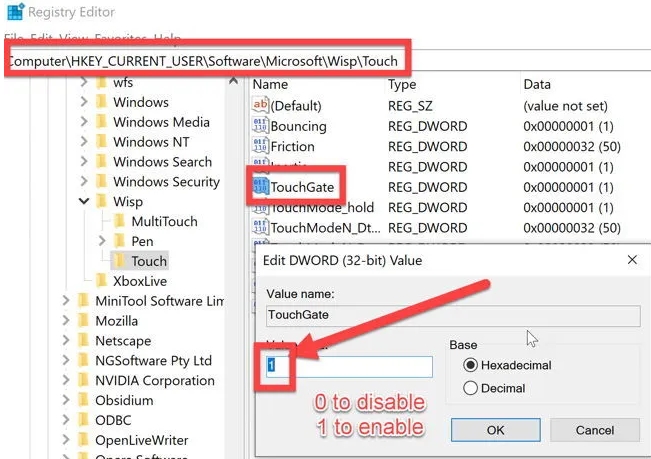 Computer\HKEY_CURRENT_USER\Software\Microsoft\Wisp\Touch
Computer\HKEY_CURRENT_USER\Software\Microsoft\Wisp\Touch
- On the right-hand pane, create a new DWORD 32-bit entry and rename it as “TouchGate”.
- Change the value of the entry to 0. If you want to enable the touch screen again, change the TouchGate value from 0 to 1 or simply delete the TouchGate entry.
- Finally, restart the system.
If you set the value as zero (0), the touch screen will stop working after restart and if you set it to one (1), the touch screen will start working.
Turn on Touch Screen on Windows 10 and Windows 8
Maybe you’re unsure if your PC’s touch screen is working or you just want to enable it; here’s how to turn on Touch Screen on windows 10, windows 8, windows 7 and Chromebook. Follow the steps below to enable touch screen on your PC.
Turn on Touch Screen Windows 10 and Windows 8 using Device Manager
- Hit the start button and search for Device Manager
- Open the Device Manager on your Windows 10 PC
- Click the arrow to the left of the Human Interface Devices option in the list, to expand and show the hardware devices under that section.
- Find and right-click the HID-compliant touch screen device in the list.
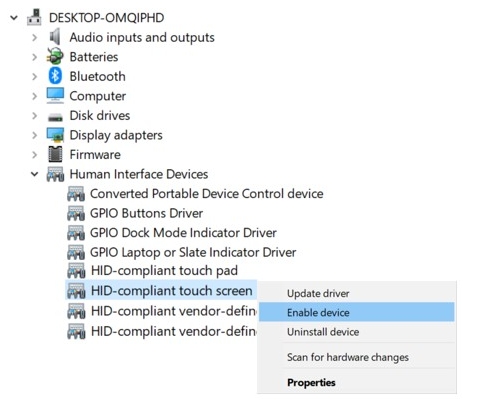
Note that if you can’t find a HID-compliant touch screen entry under your PC’s Device Manager, it means your laptop does not have a touch screen display.
- Select the Enable device option in the pop-up menu. If you can’t find enable device, it means the touch screen is enabled already.
Sometimes, after you have turned on touch screen, there could still be malfunctioning issues with the screen. You can solve this by cleaning the screen to remove any dirt, dust. Also ensure your hands are dried enough and free from oily substances. Wet hands won’t work on a laptop touch screen so ensure to dry them well before touching the screen.
If at this stage the screen isn’t working, it could be because there’s an internal issue or the screen needs to be repaired. You can also try to drive the touch screen issues on the PC. Download the latest drivers and install it. That can also fix the problem.
Turn on Touch Screen Windows 7
- Hit the start button and search for control panel
- Open the Control Panel.
- Once inside the Control Panel window, click on the Pen and Touch option.
- Under the Pen and Touch properties window, click the Touch tab.
- Check the box for “Use your finger as an input device option”
- Once you’re done checking the box, then you’ve successfully enabled touch screen on your Windows 7 PC.
Turn on Touch Screen on Chromebook
Most Chromebooks comes with an easily accessible keyboard shortcut to switch to touch screen. Simply press Search+Shift+T to toggle the touch screen and try to enable it.
It is possible that some Chromebook PC may not respond to the Search+Shift+T shortcut. Here’sanother way;
Launch the Chrome browser on the PC, type chrome://flags/#ash-debug-shortcuts in the address bar, and enable the debugging keyboard shortcuts option. Try the Search+Shift+T shortcut again to check it it’s now working.
If the touch screen is not working, ensure you’re touching the screen with dry hands and also clean the screen from dirt’s and dusts.
Note: This same method applies to turning off Touch screen on chromebook. Simply toggle the switch to off or on depending on what you want.
Turn off Touch Screen on windows on Windows 10 and Windows 8
Maybe you’re no longer in using the touch screen on your PC, you can disable it by following the steps below.
Turn off Touch screen windows 10 and Windows 8
- Hit the start button and search for Device Manager
- Open the Device Manager on your PC
- Click on the arrow to the left of the Human Interface Devices option in the list, to expand and show the hardware devices under that section.
- Right-click on the HID-compliant touch screen device in the list.
- Select the Disable device option in the pop-up menu.
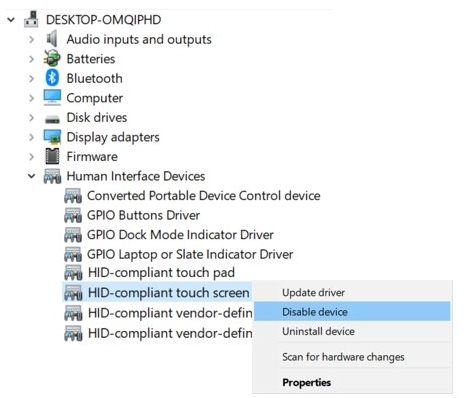
Note: If you can’t find the “Disable device” option in the pop-up menu, then touch screen is turned off already.
Turn off Touch Screen Windows 7
- Hit the start button and search for Control Panel
- Open the Control Panel.
- Under Control Panel, click the Pen and Touch option.
- After clicking the Pen and Touch properties window, click the Touch tab.
- Uncheck the box for “Use your finger as an input device option”
Note that you’ll receive a warning message that explains to you that disabling this device will cause it to stop functioning. If you really want to disable the touch screen, click yes to proceed. The touchscreen will then be disabled from functioning.
How can I turn on Touchscreen on Windows 7?
Touchscreens work differently in Windows 7 than in later versions of Windows. You can enable touch screen through the Pen and Touch menu via control panel.
Start button > Pen and Touch > Touch Tab > Check the box next to “use your finger as input device”
If you want the touch screen to work, simply check the box. If you don’t want it to work, simply uncheck the box. However, if you want to work and the box is checked already, then you may need to drive your PC touch screen and seek for hard ware repair service.
How to Update Your Touchscreen Driver
Sometimes, if your laptop’s touch screen isn’t working even after you have enabled it, it can be due to outdated touch screen driver or a hardware problem. If it’s as a result of driver issue, you can fix it by updating your touch screen driver.
Here’s how to update your touchscreen driver:
- Press Windows key + X + M to open the Device Manager
- Select the arrow next to Human Interface Devices to expand its options.
- Right-click on HID-compliant touch screen.
- Select Update Driver.
- Choose Search automatically for updated driver software.
- If the driver update wizard finds a new driver, install it.
- Once installation is done, check if your touchscreen works.
Aside from updating the touch screen driver, you can also run Windows Update, or contact your PC manufacturer for any special update tools and instructions.
Conclusion
If you want to turn off touch screen on your windows 10 PC, you can use the Device manager method which only works temporarily. You can also use the windows registry which can be used to permanently disable touch screen on your PC. I hope you find this article helpful.
