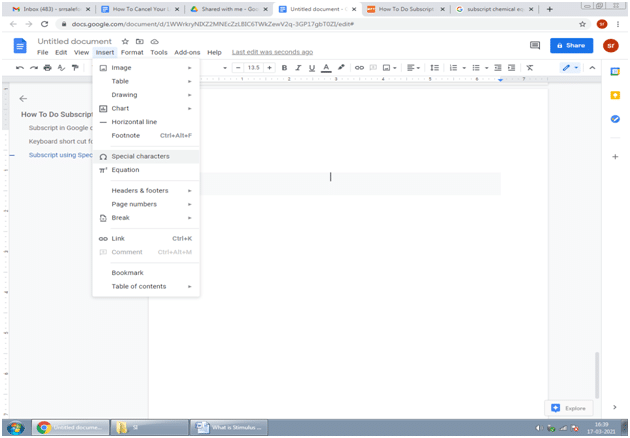How to do Subscript in Google Docs MAC

Subscript in google docs While working with any document or application on a computer or mobile sometimes some words required a smaller letter at the top (superscript) and some words required smaller at the bottom(subscript) in the line of our document. This situation comes whenever we create documents for mathematical text, chemical formulas.
We can do subscript or superscript for a single character most of the time. But very rare we need more than one character to apply superscript or subscript. The feature of superscript and subscript formatting add to our document gives the ability to write the chemical formula, mathematical functions that are generally not done in a text editor like notepad. So we use MS-Word frequently because it contains more options than the notepad.
Below are some of the examples where we required to apply subscript or superscript in our document
- Chemical molecular formulas
- Greek characters used in physics
- Mathematical variables in formulas
Below are some of the examples where we required to apply superscript in our document.
- Ordinal numerals (e.g., 1st, 2nd, 3rd)
- Copyright and trademark symbols (e.g., TM)
- Footnote and endnote numbers
- Mathematical functions (e.g., to denote an exponent)
- Chemical symbols (e.g., to show charges of ions)
In MS-Word to get the subscript or superscript text, we click on the home tab In the font pane it contains the subscript or superscript options.
To apply subscript or superscript to citations Google Docs are very simple to do. To use superscript or subscript in Google docs, there are 3 options available. We use either one of those options.
Below are the options available
- Menu system,
- Keyboard shortcuts,
- Special characters chart.
- Subscript in Google docs with the help of menu system
Below are the steps for this
- First, highlight the text which we want to convert into subscript
- Choose Format from the menu
- Then choose the text and then choose Subscript
Below the picture, we see how to subscript the text in Google docs
Keyboard short cut for Subscript In Google Docs
The do subscript in Google Docs using the keyboard the shortcut is Ctrl +,(Comma) and the letter immediately convert into a subscript. For mac os users, in the Google Docs document, select the text character, number, or symbol to which you want to apply subscript then Press + comma (,)
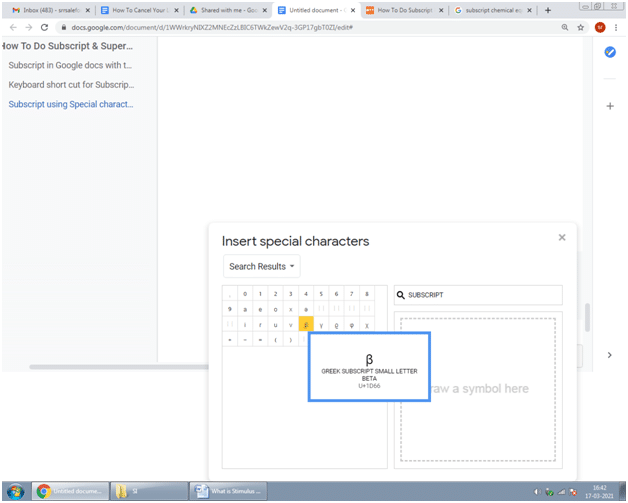
- Subscript using Special character chart
- Using a Special character chart
- choose Insert in Menu then choose special characters
- In the special character pop up type “Subscript” in the search box.
This will show a list of subscript characters we will choose any one of those characters that will in our application wherever we place our cursor. Subscript we used to show the character appear just below the other characters in the word. The subscript 2 in the above example tells that there are 2 hydrogen atoms in a water molecule.
In the above we see some of the choices to do subscript or superscript, we should use any one of those options available. There are so many other options available in google docs like formats. These options are the same for both desktop as well mobile users.
Also, Read: Change Line Spacing In Microsoft Word
Google Sheets:
Google sheet is working similar to MS-Excel. To get the total amount, subtotals amount separately we use Excel to find totals separately. By using some of the aggregate functions like sum,avg, rank, max, min we get the total amount, subtotal amount of different locations, different people also.Unlike the table option in docs here more options available to arrange data in rows and columns.
Apply subscript in Google Sheet:
The options available to do subscript in Google docs is not work in google sheet. To apply subscript in Google sheet there are 2 options available. Below are the 2 available options.
1) CHAR function
CHAR function is the pre-defined system function available in the Google sheet, in a number value given in the form of ASCII(American Standard Code For Information Interchange ) code format is assigned to every character. ASCII code is the code used by the computer to transform the data of alphabets, digits, and punctuation marks.
Some of the examples of ASCII codes are
| Range | Ascii code |
| A-Z | 65-90 |
| A-Z | 97-122 |
Take the example, the Ascii code of A is 65. So if you type “=CHAR(65)” in the box and click on Enter will show A. We also use this formula for our subscript and superscript purposes also. Mostly this function useful for alphabets, digits, and some mathematical symbols (+, -, =).You also get the formulas for these to keep the spreadsheet point in those character places.
To apply subscript in Google sheet
- Place a cursor in the cell
- Enter the formula “=CHAR(Numerical value)”
- Press enter.
Now you will get the subscript value of that ASCII code character or digit.
2. Unicode Symbols
While using Google search we get the Unicode symbols and characters. In addition to Google search here, we get the Unicode symbols with the help of Wikipedia.