What Is PS4 Error CE-34878-0? How To Fix It? Here’s The Simple Solutions In 2022
Error Code: ‘CE-34878-0 PS4’ is a PlayStation 4 error that occurs when playing any game or opening an application on a platform. This error code is not limited to a specific game title or application. Sometimes this error message also comes as an error code ‘CE-36329-3’. These error codes (CE-36329-3 or CE-34878-0) indicate that the game or application you are currently using has crashed. So, when one of these error codes occurs, you need to restart the application or game. If you still have problems after restarting the game or application, you can follow the solutions listed below.
What Is PS4 Error CE-34878-0?
If you have not encountered the CE-34878-PS4 error before, you may be confused. What is error CE-34878-0 and what does it mean? The first two letters, CE, mean “code execution” and the number string is 34878-0 hexadecimal code. In other cases, it is also known as PSERR_BADAPP. Error code CE-34878-0 is a common bug encountered by PS4 users.
Players usually encounter when launching a game or application. At other times, the error code CE-34878-0 will also appear moments after the game has already started. This is not surprising because the error code means that the PS4 app or game is failing to run. For some unknown reason, it stopped or could not continue. An error usually appears on the blue screen following this message: “An error occurred in the following application: (CE-34878-0).
How to Fix PS4 Error CE-34878-0?
There can be several reasons for the occurrence of CE-34878-0 error. Unfortunately, it is difficult to understand the reasons why your particular situation often happens randomly. That’s why we suggest you take a look at the many potential solutions and check out what works best for you. That being said, here are solutions that work to fix the CE-34878-0 error on your PS4.
Reboot Your PS4:

As with most bugs, you can fix the error code CE-34878-0 by a simple restart. It reloads many files in the system, completely refreshing everything you are running. Here’s how you can do this.
- Select the power button on the function screen
- Select “Turn off PS4”
- Unplug the PS4 power cable from the outlet
- Wait for 30 to 60 seconds
- Re-plug the PS4 using the cable
- Turn on the PS4 and wait for it to load
After doing so, you can try restarting the game or application that found the CE-34878-0 error. If the error does not appear again, your problem is fixed. However, sometimes an error pops up but it takes longer than before.
In this case, we recommend rebooting your PS4 but this time, wait 10 minutes before turning it on. If error code CE-34878-0 takes longer to appear, the problem may be overheating. To fix this, try to verify that the fan is working and that it is blocking the vents. If not, maybe it’s time to clean up the PS4 or reapply the thermal paste.
Update Firmware:

An easy CE-34878-0 solution is to update your firmware. This is because updating the software – on any device, only the PS4 – can solve multiple problems. It refreshes the device performance and presses all the old bugs found by the developer. In addition, the new update may specifically target the CE-34878-0 error. Here’s how you can update the software on your PS4:
- Navigate to your PlayStation Home screen
- Select “Settings”
- Select “System Software Update”
- Check for any available updates and wait for the PS4 to install
- After successfully updating the PS4 firmware, reboot your PS4
- After the PS4 restarts, open the app or game that triggered the CE-34878-0 error
Update Your Game Version:
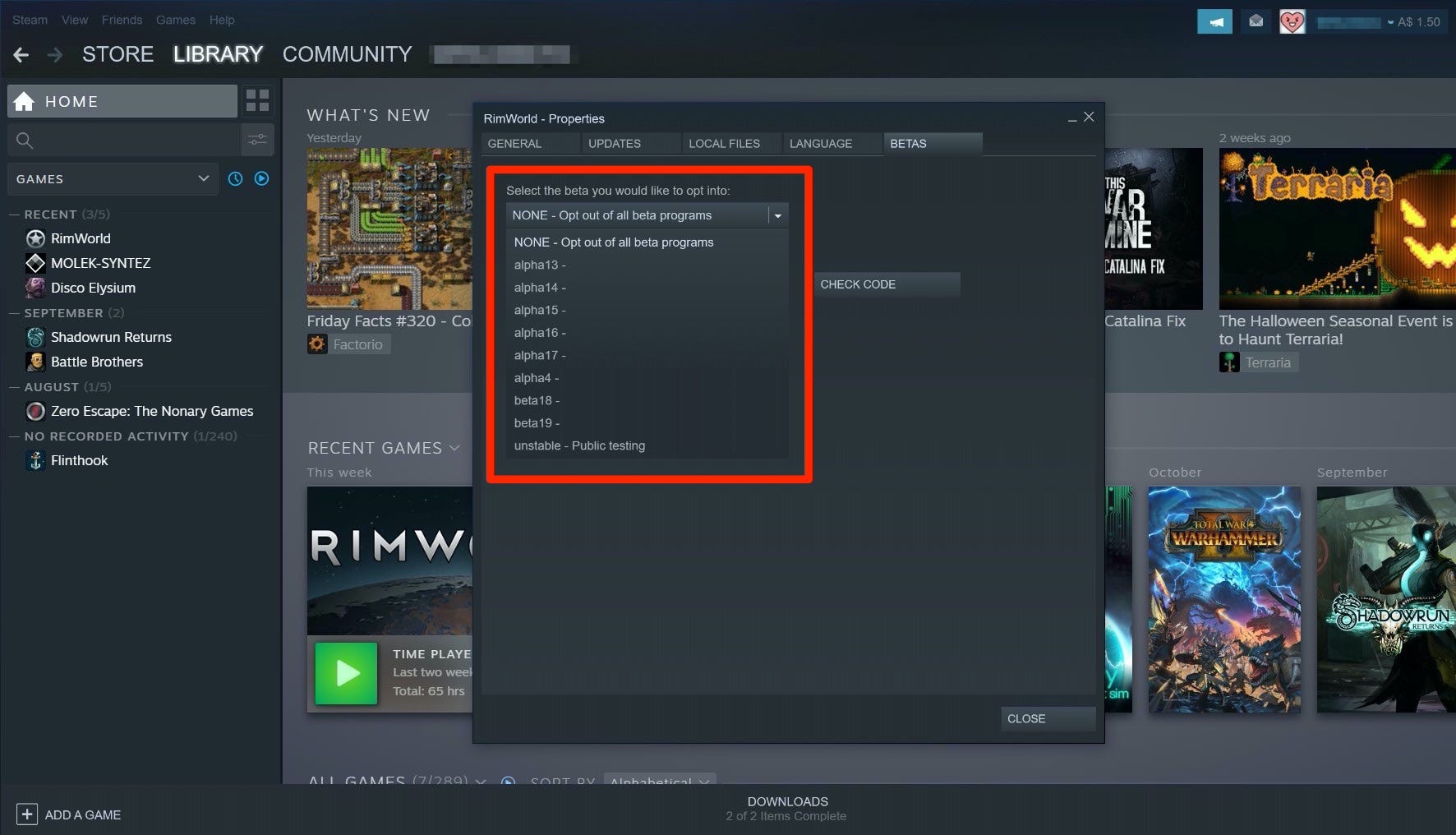
An easy CE-34878-0 solution is to update your firmware. This is because updating the software – on any Android device, only the PS4 – can solve multiple problems. It refreshes the device performance and squashes all the old bugs found by the developer. In addition, the new update may specifically target the CE-34878-0 error. Here’s how you can update the software on your PS4:
- Navigate to your PlayStation Home screen
- Select “Settings”
- Select “System Software Update”
- Check for any available updates and wait for the PS4 to install
- After successfully updating the PS4 firmware, reboot your PS4
- After the PS4 restarts, open the app or game that triggered the CE-34878-0 error
Adjust PS4 Display Settings:

Some users have reported adjusting their display settings to help eliminate the CE-34878-0 error. They usually choose a resolution of 720p or lower, which helps to reduce system difficulties. You can try any of the lower resolutions one by one and see what works for you. To adjust the display, follow the steps given:
- Navigate to the PlayStation Home screen
- Go to “Settings”
- Select “Sound and Screen”
- Select “Video Output Settings”
- Press “Resolution”
- Choose the default resolution you want (720p,480p, 1080i or 1080p)
Initialize Your PS4 Console:

If the above methods fail to resolve the PS4 CE-34878-0 issue, then restart your PS4. But before proceeding, back up all the important data of your console to some other storage devices.
- On your PlayStation 4 home screen, select Settings.
- Locate the Initiation tab and select the Initialize PS4 option under it.
- It offers two different options and in it, go with the full option.
- You may have to wait several hours for the process to complete. After successfully launching, restore the backup data and reinstall the Games & Apps. Now, we hope you do not encounter any error codes while playing games on your PS4.
Conclusion:
Overall, the PlayStation 4 is the best console to play our favorite games. It also provides excellent technical support to solve all its problems. Basic and advanced techniques can help you solve the PS4 CE-34878-0 problem.
