How to Fix Error Syncing Cloud Storage Data in Origin in 2022
Error Syncing Cloud Storage Data in Origin: Origin is a digital distribution platform designed & developed by EA (Electronic Arts) to buy and play video games. Origin includes social features such as profile management, networking with friends with chat and game overlay as well as direct game joining, streaming and sharing of the game library via Twitch, and community integration with networking sites such as Facebook, and Xbox Live, and PlayStation Network. Nintendo Network. The source is available for Microsoft Windows OS and macOS.
However, many users have reported encountering origin error syncing cloud storage data issues when they try to launch and play save games on your Windows 10 computers. This is a random issue as many Origin users have experienced syncing issues with Origin cloud storage data. There could be many reasons behind the problem including network/internet connection issues, wrong network-related settings, interference of other conflicting software, corruption in game files related to game and origin clients, and other issues. Don’t worry, here is the ultimate guide on how to fix Origin cloud sync error easily.
Four Methods to Fix Issue Syncing Cloud Storage Data in Origin:
- Run Origin As Administrator
- Go Into Offline Then Back Into Online Mode
- Clear Origin’s Cache
- Restart Your Router
- Reinstall Origin
1. Run Origin As Administrator:

Users have reported that running Origin as an administrator has helped them overcome minor issues with the app. Even if it doesn’t immediately help you fix the Origin cloud sync issue, we recommend always running Origin with administrator rights on Windows. If the origin client needs to make a change to your system but does not have the necessary permissions to do so, you may encounter an error. Doing this can sometimes solve the problem immediately. If not, there are many other methods to try.
2. Go Into Offline After Back Into Online Mode:

This method may seem strange to those who are not familiar with the Origin client. However, experienced users have applied it to solve many problems on the platform and it often works perfectly.
To activate offline mode in the Origin app, follow these steps:
- Run the Origin client on your PC. Make sure you run it as an administrator as shown in Fix1.
- Log in using your e-mail address and password.
- When you reach the home screen, click Source in the upper-left corner, and then select Go Offline from the list of options in the dropdown menu. See the image below for further guidance.
- Go to source offline
- Open the dropdown menu again by clicking Source in the upper-left corner. This time, select Go Online from the same menu.
- Start your game and see if the problem is gone. After applying this fix, you should be able to launch your game without experiencing the Origin Cloud Sync error again. If you still can’t, move on to the other solutions listed below.
3. Clear Origin’s Cache:
This method is the most complicated on the list, but it will solve almost every problem with the Origin client when done correctly.
Here’s how to clear the Origin cache:
- It has a source if it is running on your PC. You can use Task Manager to monitor all Origin-related processes.
- Press Windows + R on your keyboard.
- In the command box that appears, type %ProgramData%/Origin
- Tap OK to start the search.
- In the folder that opens, delete the restriction except for the folder named Local Content. After deleting the files, close the window.
- Press Windows + R on your keyboard.
- In the command box that appears, type %AppData% and press OK after starting the search.
- The “Roaming” folder will open automatically. Delete the origin folder here. Then, in the address bar, click on AppData, open the local folder and delete the origin folder from here as well.
- Restart your PC and run Origin with administrator privileges after your system is fully booted.
- You have now successfully cleared the Origin cache and the cloud sync error should no longer cause any problems when trying to launch your games.
4. Restart Your Router:

An internet connection is required to connect to the origin cloud server. However, being connected to the Internet does not guarantee that you will successfully establish communication with the Origin Service. Sometimes, your ISP (Internet Service Provider) may accidentally cause a problem that prevents you from playing your games.
To make sure this doesn’t happen, we advise you to do the following:
- Press the power button on your router to turn it off.
- Wait about five minutes.
- Turn your router back on to restore the internet connection.
- Run Origin as administrator and see if the problem is gone now.The cloud sync issue should no longer occur. If it does, move on to the next solution, which will clear the app’s cache.
5. Reinstall Origin:
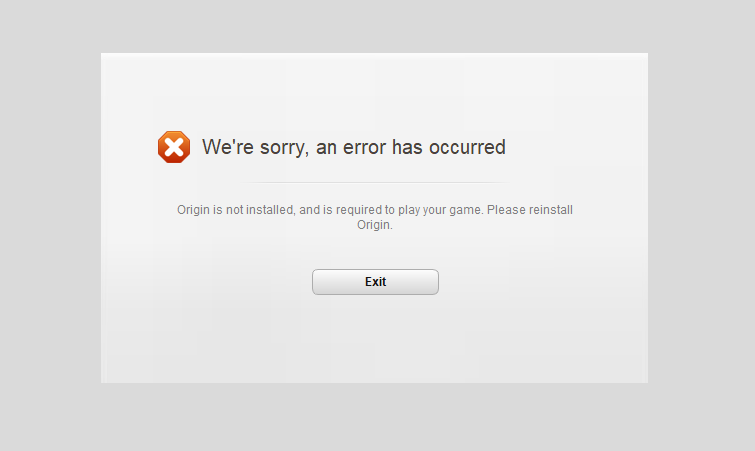
Reinstalling Origin can help you overcome many frustrating issues like updates failing to download, your friends list disappearing, and Origin cloud sync error. There are two ways to do this as mentioned in this official article from EA. We recommend the easiest way is to use the “Apps and Features” section in Windows, formerly known as the Control Panel.
If you are an advanced user and want to uninstall using a slightly more complicated method, you can follow this official step-by-step guide by EA. After you uninstall Origin, you can download the latest client version from the official website and install it again.
Conclusion:
Now you know how to overcome one of the most frustrating problems on the platform that prevents users from playing their purchased games, Origin Cloud Sync Error. If none of the methods in this guide help, your best option is to contact the Origin support team and you should not hesitate to do so.
